Setting Up SSO
Admin of a HelpDesk account can configure SSO by signing in to a central identity provider. To set up a SSO, the admin needs to:
Configure identity provider
HelpDesk supports login via credentials created using Standard Assertion Markup Language (SAML) 2.0. For implementing SAML authentication, SAML URLs and Certificate are needed, which can be obtained from any supported IdP.
Once an admin registers with an IdP of their choice, they will receive the following:
- IdP Issuer URL This URL uniquely identifies the application for which single sign-on is being configured.
- Single Sign-On URL This URL processes an authentication request from the technician's browser and returns an authentication response to verify the technician.
- X.509 certificate (Base64) An X.509 certificate is a security certificate that you receive from your identity provider to verify your identity. It comes in different formats, but HelpDesk only accepts .pem or .cer format.
Configure HelpDesk account
Admin needs to provide the received SAML URLs and Certificate in the Single Sign-On application from the HelpDesk web interface.
To configure SSO,
- Login to HelpDesk account via web browser.
- 右上に表示されているユーザー名をクリックし、「マイアカウント」をクリックします。
- シングルサインオン」をクリックする。
- SSOプロファイルの名前を入力します。
- URLを入力し、IdPから受け取ったX.509証明書を追加します。
注:X.509証明書は.pemまたは.cer形式でなければなりません。 - シングルサインオンを設定する」をクリックする。
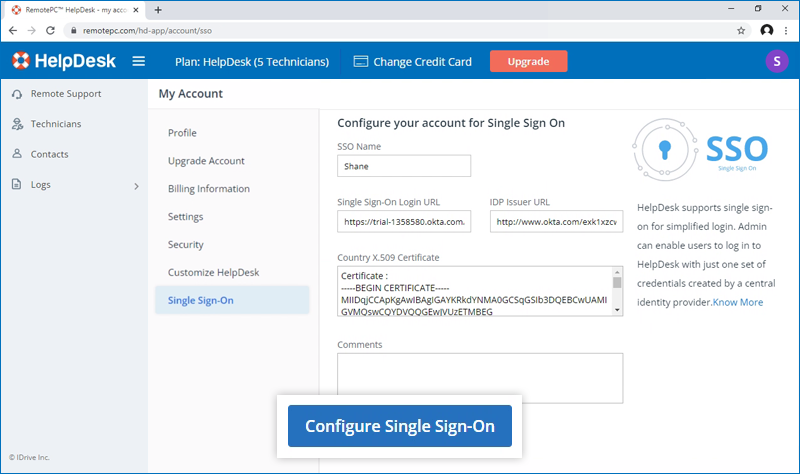
SSOが有効になるとメールが届きます。

