チーム向け |
|
|
If your question is not addressed below, please contact us through our support form and we'll get back to you shortly. | |
| What user oriented operations an Admin can perform using the Dashboard? | |
| Can I create groups to organize my users? | |
| How do I move users between groups? | |
| How can I rename or delete a group? | |
| RemotePCアカウントの月払いは可能ですか? | |
| I want to view logs of my account. How can I do that? | |
Admin can create/delete user accounts, organize them into groups, move users between groups from the 'User Management' tab in the Dashboard.
ユーザーを追加する、
- ウェブブラウザでRemotePCにログイン します。
- Add User」をクリックします。ユーザーの追加」ウィンドウが表示されます。
- 追加したいユーザーのメールアドレスを入力し、「グループ名」のドロップダウンリストからグループ名を選択します。
- Click 'Invite'.
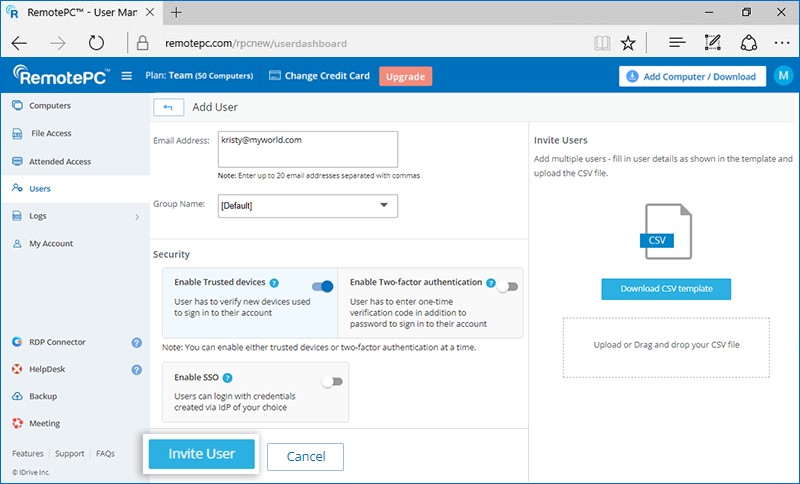
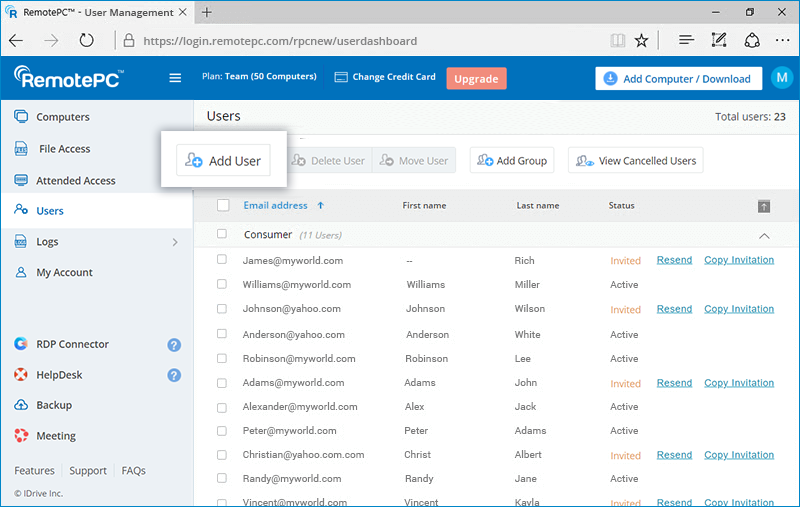
The invited user will get an email with the link to register to RemotePC. Once the user registers to RemotePC, their account will be added to your account.
ユーザーを削除するには
- ウェブブラウザでRemotePCにログインします。
- 単一のユーザーを削除するには、削除したいユーザーにカーソルを合わせて
 . To delete multiple users from the list, select the users and click 'Delete User'.
. To delete multiple users from the list, select the users and click 'Delete User'. - 確認画面で「はい」をクリックする。
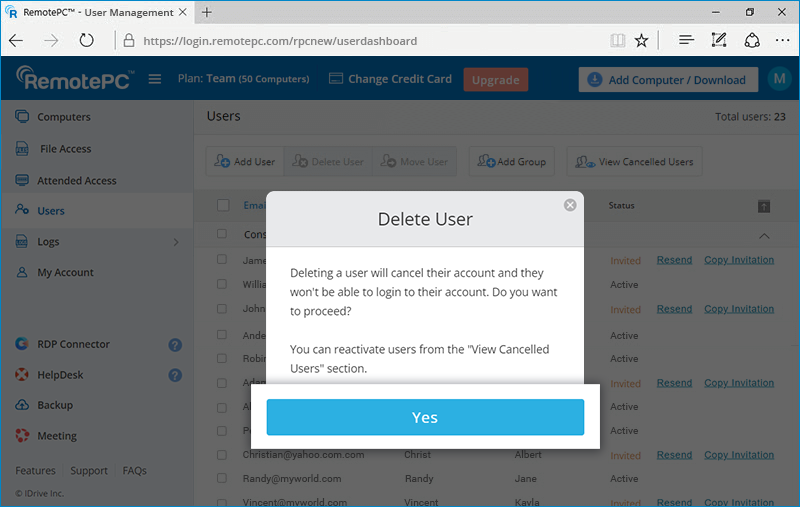
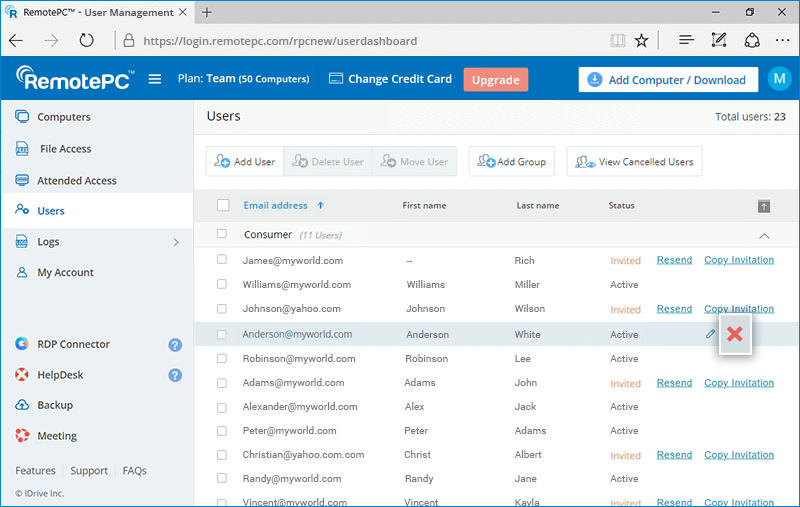
Yes, you can create groups to organize your users.
To create a group,
- ウェブブラウザでRemotePCにログインします。
- メニューバーに表示されている「グループの追加」をクリックします。
- Enter a name in the 'Group name' field, and click 'Add'.
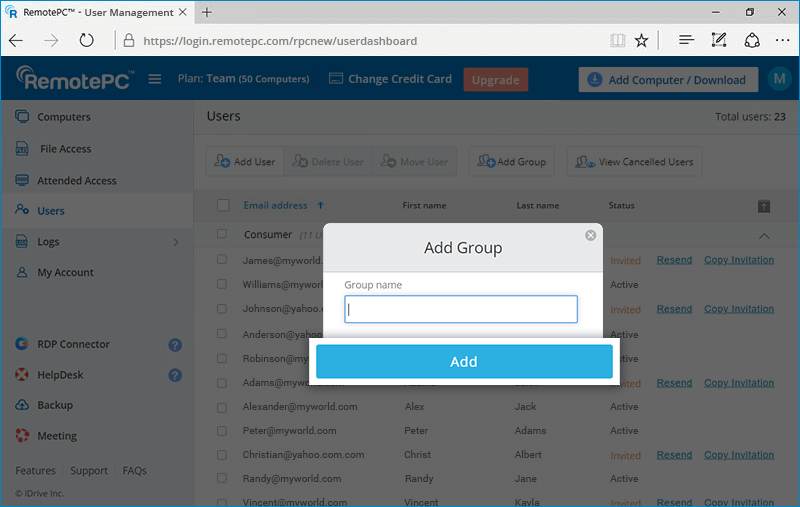
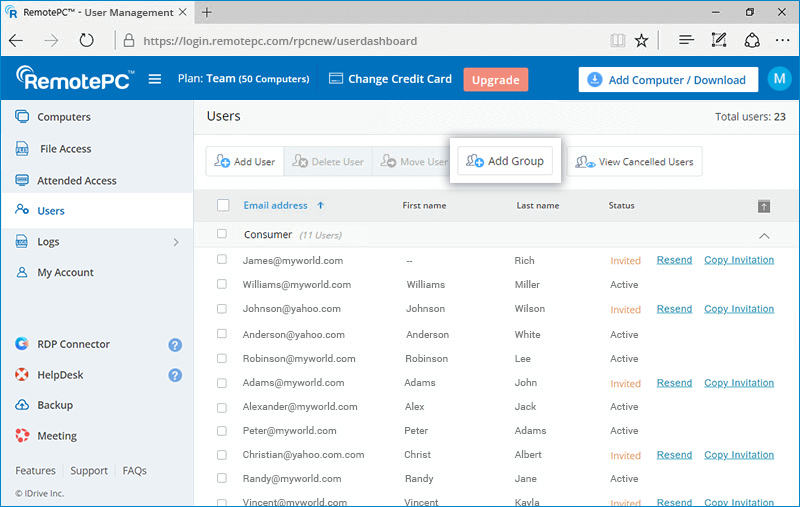
To move users between groups,
- ウェブブラウザでRemotePCにログインします。
- Select the user(s) you wish to move.
- Click 'Move User'. The 'Move User' window appears.
- Select the required group from the 'Group name' drop-down list.
- 移動」をクリックする。
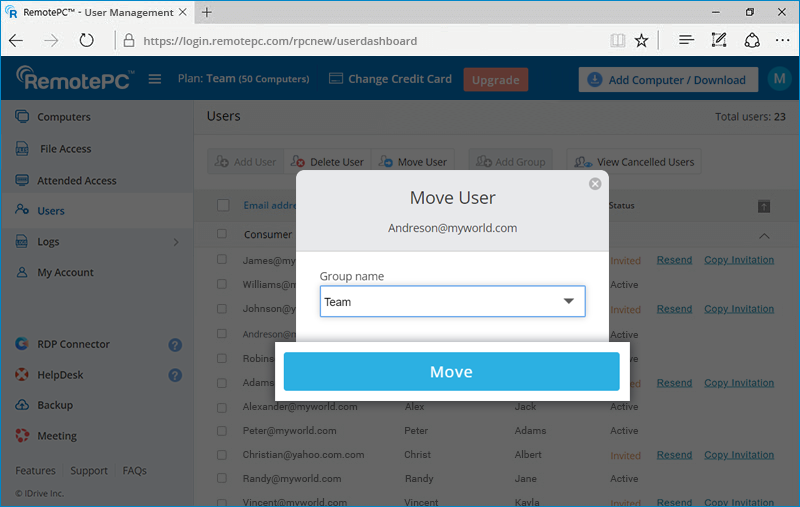
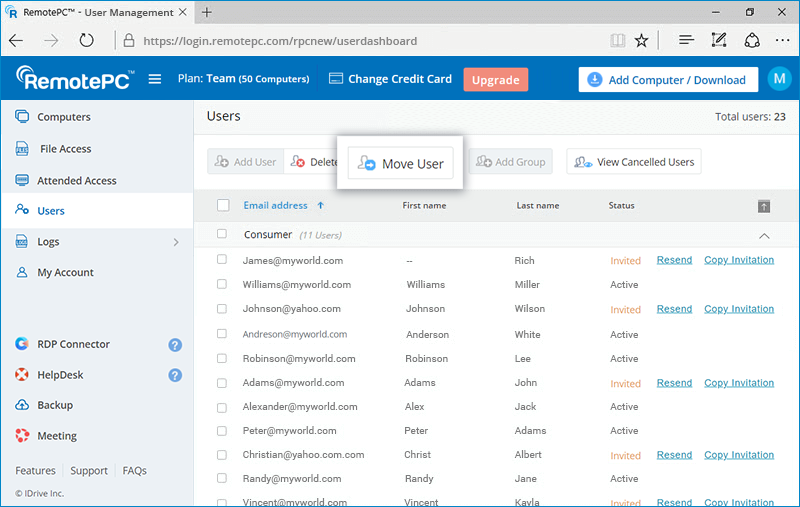
グループ名を変更する、
- Log in to RemotePC via web browser. The list of groups and associated users appears.
- 名前を変更したいグループにカーソルを合わせて
 .
. - Enter the new name in 'Group name' field and click 'Save'.
グループを削除するには
- Log in to RemotePC via web browser. The list of groups and associated users appears.
- 削除したいグループにカーソルを合わせて
 .
. - 確認ウィンドウで「Ok」をクリックする。
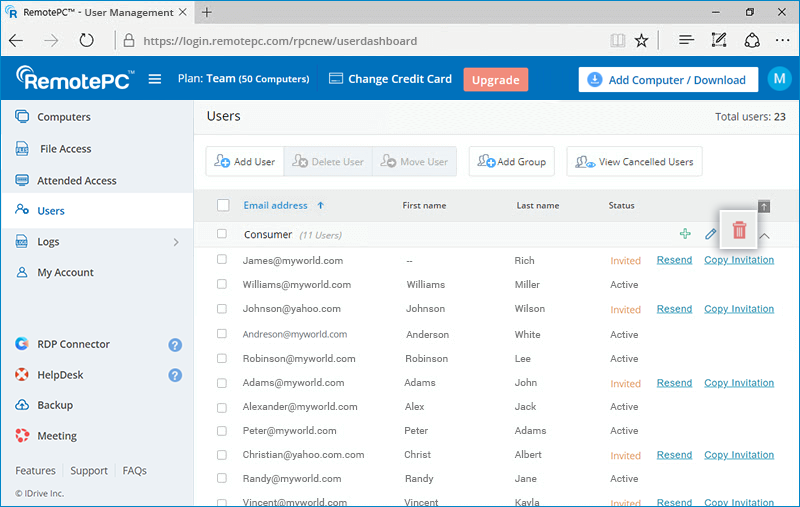
はい、RemotePC SOHO、Team、Enterpriseプランは月払いです。リモートバックアップ、RDPコネクタ、HelpDeskなどのアドオンは、毎月の支払いサイクル内で請求されます。また、月払いでプランをアップグレードしたり、年間プランに切り替えることもできます。
View remote access logs and web activity logs of your account from the 'Remote Access Logs' and 'Web Activity Logs' tab respectively.
To view remote access logs for any time period between the last 90 days,
- ウェブブラウザでRemotePCにログインします。
- Click the 'Remote Access Logs' tab.
- 日付範囲を選択し、「生成」をクリックする。
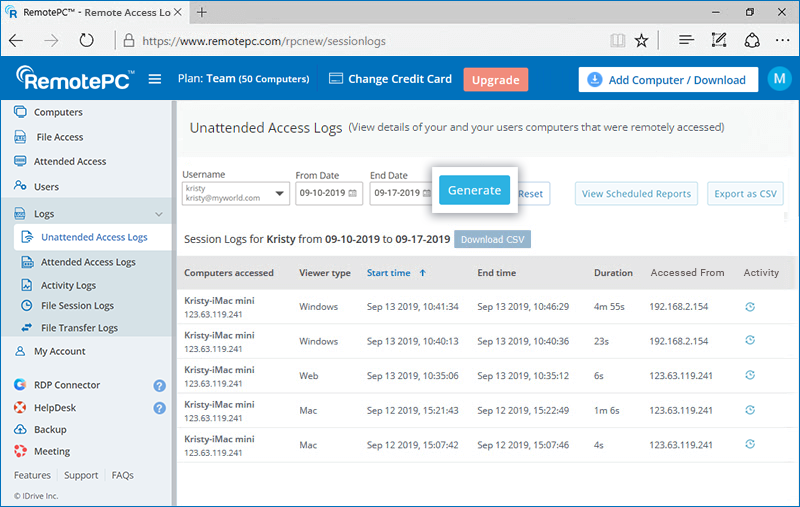
リモートアクセスログには、アクセスしたコンピュータ、ビューアの種類、開始時刻、終了時刻、IPアドレスなどの情報が表示されます。
- Select 'From Date' and 'End Date'
- CSVダウンロード」をクリックします。
To export the logs prior to 90 days as CSV,
- CSVとしてエクスポート」をクリックします。
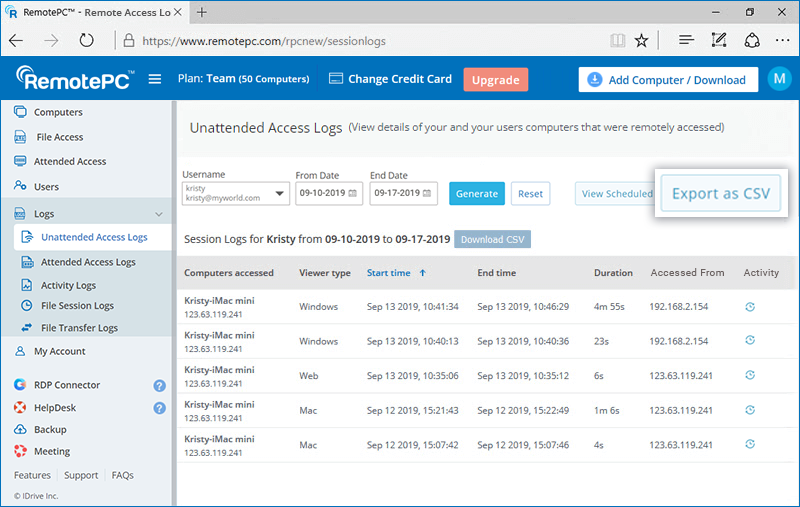
- ドロップダウンから必要なユーザー名を選択します。
- 月と年を選択し、「ダウンロード」をクリックする。
- ウェブブラウザでRemotePCにログインします。
- Click the 'Web Activity Logs' tab.
- 日付範囲を選択し、「生成」をクリックする。
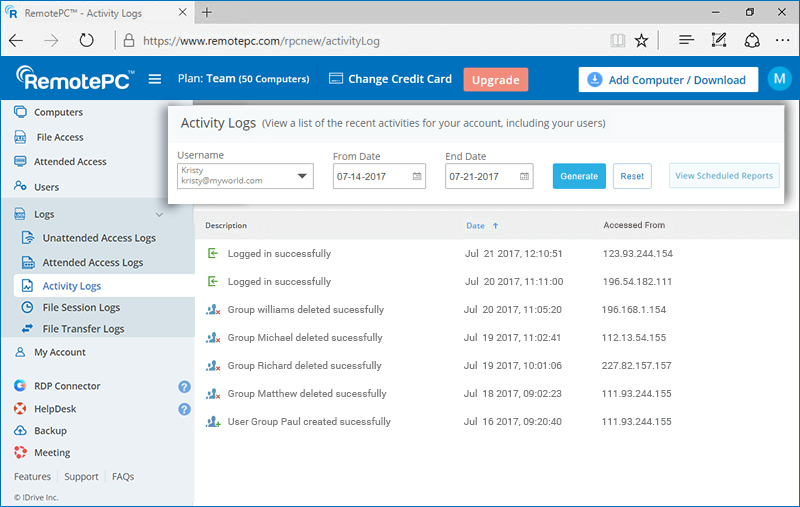
ウェブ活動のログは、説明、最後の活動の日時、IPアドレスなどの情報とともに表示されます。
Note: Admin can view remote access logs and web activity logs of user accounts too by just selecting the user from the 'Username' drop-down list.